Install Intel Realsense and Python Setup in 2022
Contents
Step 1: Search for IntelRealSense github
Step 2: Click the tag => release => latest
- https://github.com/IntelRealSense/librealsense/releases
- Click the latest tag (2.51.1 on Oct 9, 2022) and install the SDK on linux
- https://github.com/IntelRealSense/librealsense/blob/master/doc/distribution_linux.md
Step 3: Register the server’s public key and add server to the list of repositories
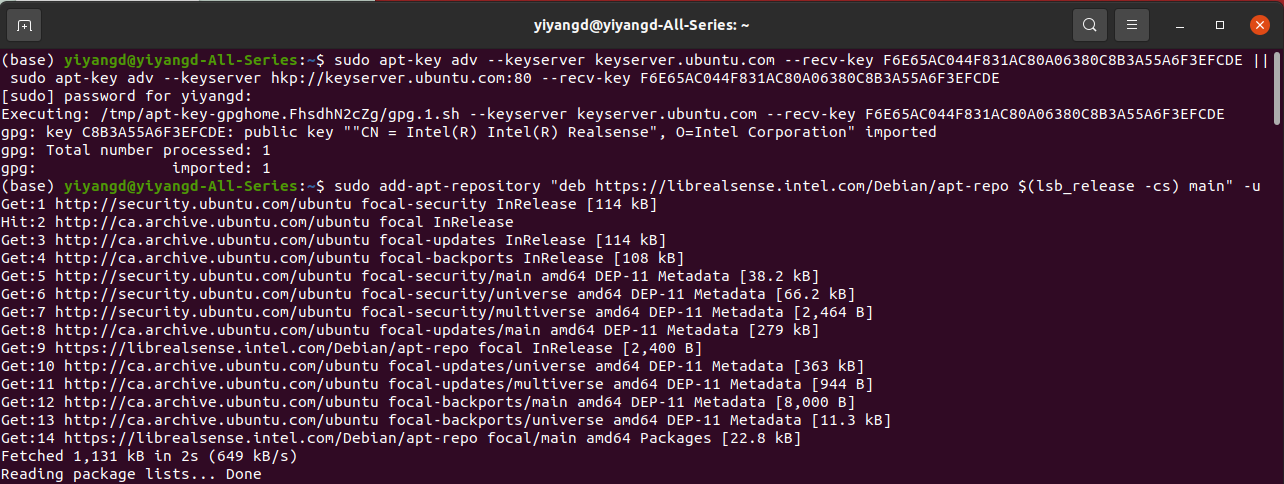
Step 4: Install the libraries and the developer and debug packages
sudo apt-get install librealsense2-dkmssudo apt-get install librealsense2-utilssudo apt-get install librealsense2-devsudo apt-get install librealsense2-dbg
Step 5: Reconnect the Intel RealSense Depth Camera (D435i) and run:
realsense-viewer
Step 6: Download/Clone librealsense github repo:
git clone https://github.com/IntelRealSense/librealsense.git
Step 7: Install the core packages required to build librealsense binaries and the affected kernel modules
sudo apt-get install git libssl-dev libusb-1.0-0-dev libudev-dev pkg-config libgtk-3-devsudo apt-get install libglfw3-dev libgl1-mesa-dev libglu1-mesa-dev at
Step 8: Run the top level CMake command with additional FLAG
cd librealsensemkdir build && cd buildcmake ../ -DFORCE_RSUSB_BACKEND=true -DBUILD_PYTHON_BINDINGS=true -DCMAKE_BUILD_TYPE=release -DBUILD_EXAMPLES=true -DBUILD_GRAPHICAL_EXAMPLES=truemake -j4- this step will take 20 minutes
sudo make install
Step 9: Test a Python example
cd librealsense/wrapper/python/examplespython export_ply_example.py- Note: you may need to
import pyrealsense2.pyrealsense2 as rs